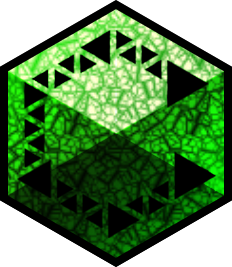Nowadays it’s the online account centric shite and all the privacy implications that come along with it. But even before that it was annoying to just trying to do the thing
Doing the thing on linux: command that does the thing
Doing the thing on windows: click here, click there, click some more, second tab, submenu, click advanced, type in the info, save, ok, “yes I’m sure”, click ok, click apply, close 626254 windows, rebootNotifications, suggestions, and just generally having make the OS get out of my way so I could do what I needed.
Ads in a purchased OS.
Forced Edge openings that, as far as I can tell, can’t be avoided.
To list a few:
- Onedrive deleting my files
- Very slow
- ads
- ai bullshit
- updating is a pain
- recall
- The search in the start menu searching the fucking web with bing instead of my computer
- Accidentally hitting F1 and Edge immediately opens with some “help”
I have to use Windows for work and the most annoying thing is the OneDrive-Sync. It makes the explorer extremely slow. When I open it, sometimes it takes more than 5 sec till I can use it. Wtf is this, 1997? Another thing is Teams with the awful performance and constant design changes.
And the “endpoint protection” that scans god only knows what (sends it all online too) when you, tadam, opens the context menu by right clicking. It often takes 40 seconds.
The lack of primary selection/middle click paste. I select text, try to paste it and then have to sheepishly go back and actually copy it for realsies.
I used to get annoyed at the lack of multiple workspaces, but since switching to a multi-monitor setup, I don’t really use multiple workspaces any more.
Windows 10 had multiple workspaces. Presumably they’ve kept that.
On my old computer whenever I would launch my computer, the desktop icons would be randomly strewn around the desktop. I had to get a utility app that I would run manually every time my computer started in order to fix it.
I can’t launch minecraft without first opening the microsoft app store signing out, then signing back in.
When I was still using Windows my system would often hard crash (haven’t verified it but I blame my 5700XT’s graphics drivers). This wasn’t an issue once I switched to Linux.
When it comes to installing stuff, I’m very trigger-happy. So, from experience…
Installing stuff on Windows (safely)
- Hope it’s on Chocolatey (
choco install) - If not, search for the website online
- Scroll past the AI slop and suspicious Softonic downloads
- Click the website
- Find the correct download button
- Download
- Scan with MalwareBytes (don’t want an STI)
- Run setup.exe
- Verify PATH and wanted feature set
- I do not want to bundle Candy Crush or McAfee
- skim the Privacy Policy to see if they’ll grind my bones to dust
- Install Microsoft C++ Redistributable 2014-2018 (wtf? I already have 4 of these)
- Wait
- Sort the installation shortcuts into my folders
Installing stuff on Linux (safely)
paru some_software- If on AUR, skim
PKGBUILD - If not packaged at all (rare),
git cloneit and either skim theinstall.shor Makefile - Done
- Hope it’s on Chocolatey (
A nonsensical amount of filepaths absolutely fucking everywhere to check for things.
Having to verify something installed/uninstalled correctly.
Pushing the button that says it does a thing, and it not actually doing that thing.
I’ve spent the entire morning trying to install sql 2022 and it fails on a mysterious error message. The suggested fixes don’t work.
I’ll have the same problems on Linux occasionally but at least I did not pay to have those issues.
Annoying little quirks of text highlighting and navigation. Oopsie, you moved an extra quarter of a centimeter to the left of the paragraph you tried to highlight starting from the bottom. That means you want everything, right? Yeah we’re highlighting everything. And so on.
Fortunately I’ve picked up some workarounds over the years:
Trying to highlight text in a hyperlink: hold alt
Methods of selecting text blocks (e.g., when normal mouse-select is doing bizarre stuff):
- Try highlighting from end to beginning
- Click point A, hold shift, click point B
- Double-click first word of desired selection to highlight it, or triple-click a paragraph, then highlight letters with shift-right, words with ctrl-shift-right, lines with shift-down, paragraphs with ctrl-shift-down. You’ll see that, for example, when you use shift-down, some text on the line following the selected line is also selected, corresponding to the length of the initial selection before the hotkey was pressed. You can use relevant combos in the opposite direction to de-select this. Or press shift-end to highlight only to the end of the line where your current selection ends, and shift-home to deselect to the beginning of the line. Ctrl-shift-end/home will do the same but for the entire page/document.
- Some other useful hotkeys are available during text input – I make heavy use of shift+pgup/pgdn to extend selections, but this seems to work in Excel, Notepad++, etc., not in this web browser text input field, for example. Holding shift while clicking also extends selections as in the read-only context; holding ctrl while clicking arbitrarily adds to selection just as in the file browser.
I don’t think that’s workarounds, you’re supposed to use your free hand for keyboard commands to effectively highlight and edit text.
My favourite combo is ctrl+z because it reverts the last action. Works in almost every application.
Ctrl+a marks the whole text.
Yes, these are documented features and not some kind of obscure off-label workaround. What I mean is that the use of these features serves as a workaround (or, if you like, an “alternative”) when simple mouse selection should work but behaves erratically.
The mouse issue you describe sounds like a feature as well, since you can mark things off screen by simply going over the edge on the left side.
This is extremely annoying on phone, but I never had that issue when it wasn’t some webpage with multiple elements like advertising and share buttons and scripts in between.
I don’t think that’s workarounds, you’re supposed to use your free hand and keyboard commands to effectively highlight text.
My favourite combo is ctrl+Z because it reverts the last action. Works in almost every application.
Deleting old installs.
And upon taking possession of and then deleting them how aggressively the browsers I am using are collecting and maintaining files on me. It shouldn’t take 40 minutes to delete browser files from an install that only lasted 2 months.